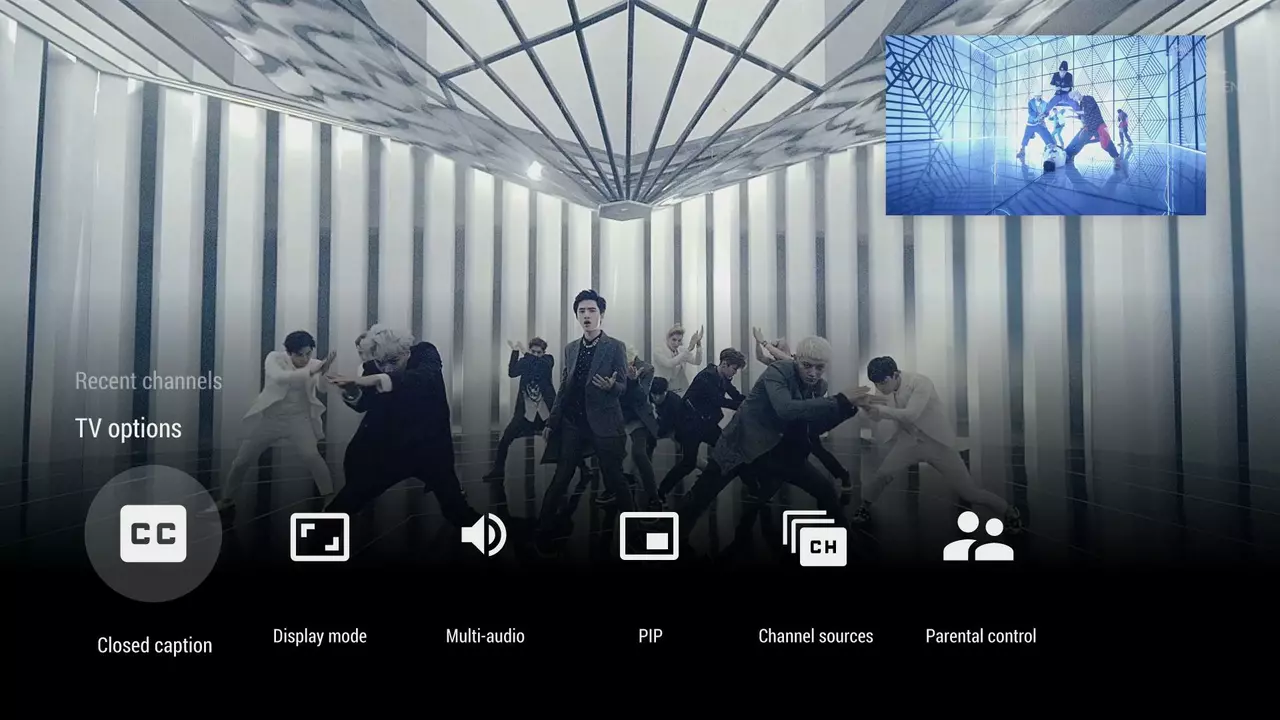Android TV: Quick Start Guide & Must‑Know Tips
Got an Android TV and wondering how to make it work for you? You’re not alone. Most people plug it in, grab the remote, and then stare at a menu that looks like a maze. The good news? You can turn that confusion into a smooth, binge‑ready experience in just a few minutes.
Setting Up Your Android TV
First thing’s first: connect the power, HDMI cable, and make sure your Wi‑Fi is stable. When the TV asks for a network, pick the strongest signal and enter the password. If the signal keeps dropping, move the router closer or use a Wi‑Fi extender – it’s a small step that saves a lot of frustration later.
Next, sign in with your Google account. This does two things: it syncs your apps across devices and lets you use voice commands with the remote. If you don’t have a Google account, you can create one on the spot – it only takes a minute.
After logging in, you’ll see the home screen with rows of recommended shows. Don’t like the suggestions? Go to Settings → Personalization and turn off “Recommended for you.” This makes the screen cleaner and faster to navigate.
Top Apps and Hidden Features
Android TV runs the same apps as your phone, but not every app looks great on a big screen. Start with the big hitters: Netflix, Amazon Prime Video, Disney+, and YouTube. All of these have dedicated TV versions that support 4K and HDR if your TV can handle it.
For sports fans, the ESPN and SonyLIV apps give you live scores, replays, and highlights. If you like gaming, install the Google Play Games app and you’ll find titles that work with a controller or the remote’s D‑pad.
One hidden gem is the “Kids Mode” in Settings. Turn it on to lock the TV to kid‑friendly apps and set a timer so the little ones don’t stay glued to the screen all night.
Another tip: use the voice remote to search across all apps. Simply say, “Show me the latest Marvel movies” and Android TV pulls results from Netflix, Prime Video, and any other installed service. It’s faster than scrolling through each app.
If you have a Chromecast built in, you can cast from your phone or laptop. Open the app you want to share, tap the cast icon, and pick your TV. This works for presentations, photo slideshows, or tossing a YouTube video from your phone to the big screen.
When it comes to performance, keep the home screen tidy. Too many rows of apps can slow down the UI. Go to Settings → Apps → Manage apps and uninstall anything you never use. A lean system feels snappier and reduces crashes.
Finally, don’t forget about picture settings. Most Android TVs have a “Picture Mode” selector – choose “Cinema” for movies or “Vivid” for bright daytime viewing. Adjust the brightness, contrast, and color temperature to match your room’s lighting for the best experience.
With these steps, your Android TV will feel less like a puzzle and more like a personal media hub. Enjoy streaming, gaming, and browsing – all from the comfort of your sofa.
Which is the app to watch Indian live channels on Android TV?
0 Comments
As an enthusiast of Indian television, I've found that the best app to watch Indian live channels on Android TV is Hotstar. This app offers a broad range of Indian channels, from news to entertainment and sports. It's user-friendly, provides high-quality streaming, and supports multiple languages. Plus, it even offers the flexibility to catch up on missed shows. In my experience, Hotstar brings the essence of Indian television right to your Android TV.
Read More